How Projects and Exports Work in PhotoTangler Collage Maker (Desktop Version)
While PhotoTangler packs quite a bit of power for making collages and sophisticated graphic designs, it's still intended to be friendly and intuitive for "non-technical" users. One of the most common questions we receive relates to confusion over how "projects" work. In this article, we'll cover the difference between Projects and image Exports. The place where this is most relevant is when it comes to sharing your creations with other people or other graphics programs.What is a PhotoTangler Project, and why would anyone need one?
A PhotoTangler project is a file with a ".ptzproject" file extension. It stores the images that make up your collage-- as well as the settings for the scene, such as where the images are placed on the canvas and how they're blended. The menu options for opening and saving are for PhotoTangler projects.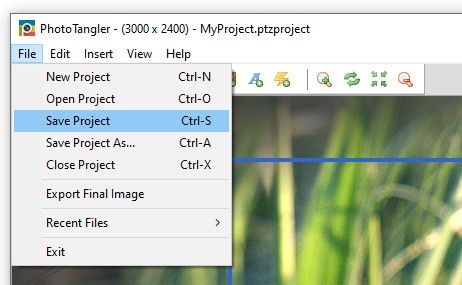
Please note that the PhotoTangler project file is ONLY intended to be opened for editing using PhotoTangler itself. If you share the "ptzproject" with someone else, they will not be able to view your collage using a standard image viewer or web browser. The only time you'd likely want to share the project is if you're collaborating on a collage project with someone else who also owns PhotoTangler. To share your final creation for general viewing, you'd instead want to export it to a standard image file first...
A "normal", standard image such as "JPG" or "PNG" format can not store the information that's required to open and edit the individual components of a PhotoTangler scene. That is, if we did not have a separate project file, you would not be able to go back later to edit your project after it was closed. However, when you're finished with your work in PhotoTangler, you can export a "JPG" or "PNG" to share with other people, or to open in other graphics programs. To do so, you simply go to the File menu -> Export Final Image.
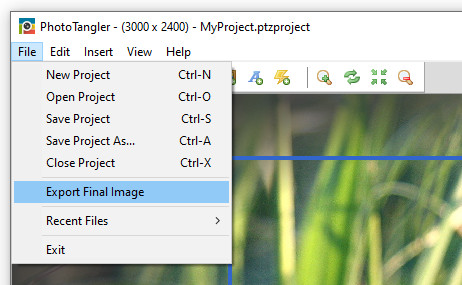
When the export dialog box pops up, you can enter the name of a file, such as "MyProject.jpg" or "MyProject.png", and it will save an image file in the format you choose. If you do not explicitly provide a file extension, such as ".jpg" or ".png", by default PhotoTangler will normally export a PNG file because they generally have higher image quality (at the cost of a larger file size.)
To summarize, the basic workflow for collage projects looks like this:
Note: You are not strictly required to save a "ptzproject" at all, but again, if you don't, you will not be able to edit the scene again in the future! It's a good tip to save your project as soon as you create it, to help ensure your work won't be lost.You begin by creating a project on your local computer, which you can save to a "ptzproject" file at any time.
You then edit your project in PhotoTangler, saving changes to that project file on your computer.
When you're finished with a version that you'd like to share, you use the "Export Final Image" option to save a "flattened" standard image file, in either JPG or PNG format, which can be viewed by other people who do not have PhotoTangler.
If you want to edit your project again in the future, you open the "ptzproject" file, NOT the exported JPG/PNG file. You can export a new, flattened JPG/PNG at any time.
That's all there is to it! Hopefully you're now crystal clear on the difference between projects and exports in PhotoTangler!
For more articles visit here. For troubleshooting support, visit the support page.
